Modify Existing Installation
OVERVIEW: This is a guide to updating or uninstalling VimBiz.
Updating VimBiz
Perform the VimBiz update on the server only . All clients will automatically be updated the next time they connect to the network.
-
Back Up Data
- Open VimBiz and login to the Production server.
- Select the Backup tab.
- Type ‘C:\ VimBiz.bak’ and ‘C:\VimDev.bak’ in the textboxes, as shown below.
A preferred location accessible by the SQL server can also be used for storing the backup files.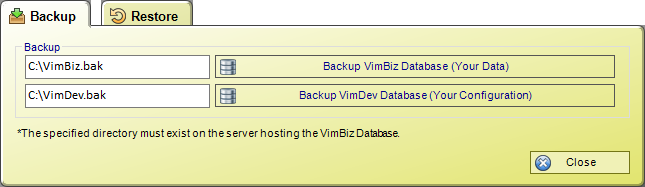
- Click the ‘Backup VimBiz Database (Your Data)’ button.
- Click the ‘Backup VimDev Database (Your Configuration)’ button.
- After the process has finished, click Close.
-
Preparations
- Client PC: Unzip the VimBizModelUpdater.exe and extract to the VimBiz directory.
Example C:\Program Files\Vimsoft\ VimBiz - SQL Server: Unzip the VimDevModelUpdater.bak and extract to a location accessible by the SQL Server.
Example C:\Program Files\Microsoft SQL Server\MSSQL.1\MSSQL\Backup\VimDevModelUpdater.bak
- Client PC: Unzip the VimBizModelUpdater.exe and extract to the VimBiz directory.
-
Updating The VimBiz Model
- On the client PC, navigate to the VimBiz folder
- Execute the VimBizUpdater.exe file.
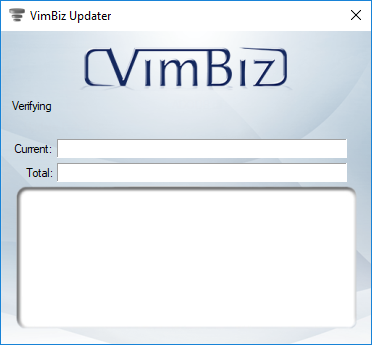
- The update process will begin automatically.
-
Finalizing The Update
- Open VimBiz and login to the Production server.
- When prompted to update, click ‘Yes’ and wait until the process has finished.
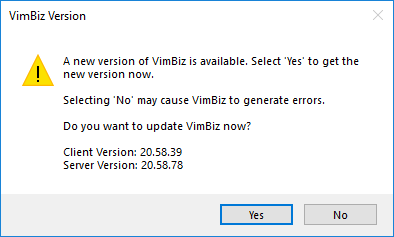
- VimBiz is now updated.
-
NOTE: In the event the updater crashes or fails to restore the VimBiz and VimDev databases:
- Retry the update procedure
- Contact Vimsoft for assistance.
Uninstalling VimBiz
When VimBiz is installed, MS SQL Express 2008 R2 also gets installed. Follow this procedure to uninstall both programs:
-
Stopping SQL 2008
- Windows Start > Programs > Microsoft SQL Express Server 2008 > Configuration Tools > SQL Server Configuration Manager
- In the Tree View, select "SQL Express Server 2008 Services".
- In the right pane, right-click on "SQL Server ( VimBiz)" and select "Stop".
- Once stopped, click Close.
-
Uninstalling SQL Express Server 2008 R2
- Windows Start > Settings > Control Panel
- Open Programs and Features.
- Select Microsoft SQL Express Server 2008 R2, right-click and select Uninstall.
- In the open window, select "VimBiz: Database Engine" radio button and click Next.
- Click Finish.
-
Uninstalling VimBiz
- Windows Start > Settings > Control Panel
- Select Programs and Features.
- Select VimBiz, right-click and select Uninstall.
- Once the Uninstall procedure is complete, go to "C:\Program Files\Vimsoft\ VimBiz".
- Delete the Database folder.
 VimBiz.com
VimBiz.com